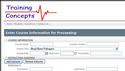Please read these instructions thoroughly before entering course rosters. If you have questions while entering the rosters, please refer back to this page or contact us with other questions. Click the Online Roster Submission link at the bottom of this page to be brought to the online roster portal.
1. Course Information
Course Group: Enter your company’s name or your first and last name.
Course Location: Enter the location or your company's name.
Course Type: Choose the type of course that was taught (corresponding to the card that was issued).
Course Date: Enter the date of the class. If the class lasted for more than one day, enter the end date.
Start Time: Enter the start time of the class.
Comments: If the class included optional modules, please enter all the modules that were completed in this field.
2. Instructor Information
Enter the instructor information. Do not enter any instructors not affiliated with Training Concepts. Rosters with outside instructors need to be sent to our office, not entered online.
To add multiple instructors, click the Add Instructor button.
3. Student Information
Enter the student information.
Required Fields Include:
First Name
Last Name
Test Score (for BLS Provider Classes Only)
Status (for BLS Provider Classes Only)
To add multiple students, click the Add Student button. (NOTE: Do not click on the Add Student button after the final student, but scroll to the bottom and click on the Submit button.)
4. Submit
After completing this information, click the Submit button. (NOTE: Please do not click the Submit button more than once.) After clicking the Submit button you should receive the following message, “Course information has been saved successfully”.
5. Paperwork
After this information has been entered online, keep the original roster, along with skills checklists, course evaluation forms and the test answer sheets (if applicable) for three years. DO NOT send any paperwork to the Training Concepts office.
.png)